Set up App Password for Outlook
Create a new app password
Before we begin on how to create an app password - What's is it and why I have to have this app password?
Let's get this
What is App Password?
Note: An App Password is a 16-digit passcode that gives a less secure app or device permission to access your Google Account. App Passwords can only be used with accounts that have 2-Step Verification turned on. - more info
Once you turn on two-step verification or set up the Authenticator app, you may run into issues if you use apps or older devices (like Windows Phone 8 and Xbox 360) that don't support two-step verification.
Microsoft has introduced an app called "Authenticator" which helps to secure your login.
If you have two-step verification turned on and an app isn't prompting you to enter a security code when you sign in, you may be able to sign in with an app password instead.
An app password is a 16-digit passcode long, randomly generated password that you provide only once instead of your regular password when signing in to an app or device that doesn't support two-step verification.
Please note that "You only need to create an app password if you have two-step verification turned on".
How to turn on two-step verification?
I assume you already have an account with outlook. If you do not have one create one.
Step 1
Now, login into your account, and click the "My Microsoft Account" link
Step 2
Update your security Info,
Step 3
Go to Advanced Security Options
Step 4
Click on Manage > link to enable two-step verification
Step 5
Until here, we completed two steps of verification turn on. Now that you proceed to click on the "Create new app password" link to complete the process.
Step 6
Here is a 16-digit passcode generated copy and save it somewhere and use it in the application login process.
This is how I used this 16-digit passcode for sending email via outlook - here it is
Summary
You must have two steps verification enabled to get an app password. And Microsoft has announced an Authenticator app you can install on your mobile to secure login.
So, here is the step by step guide captured in a PowerPoint for you. PowerPoint Guide



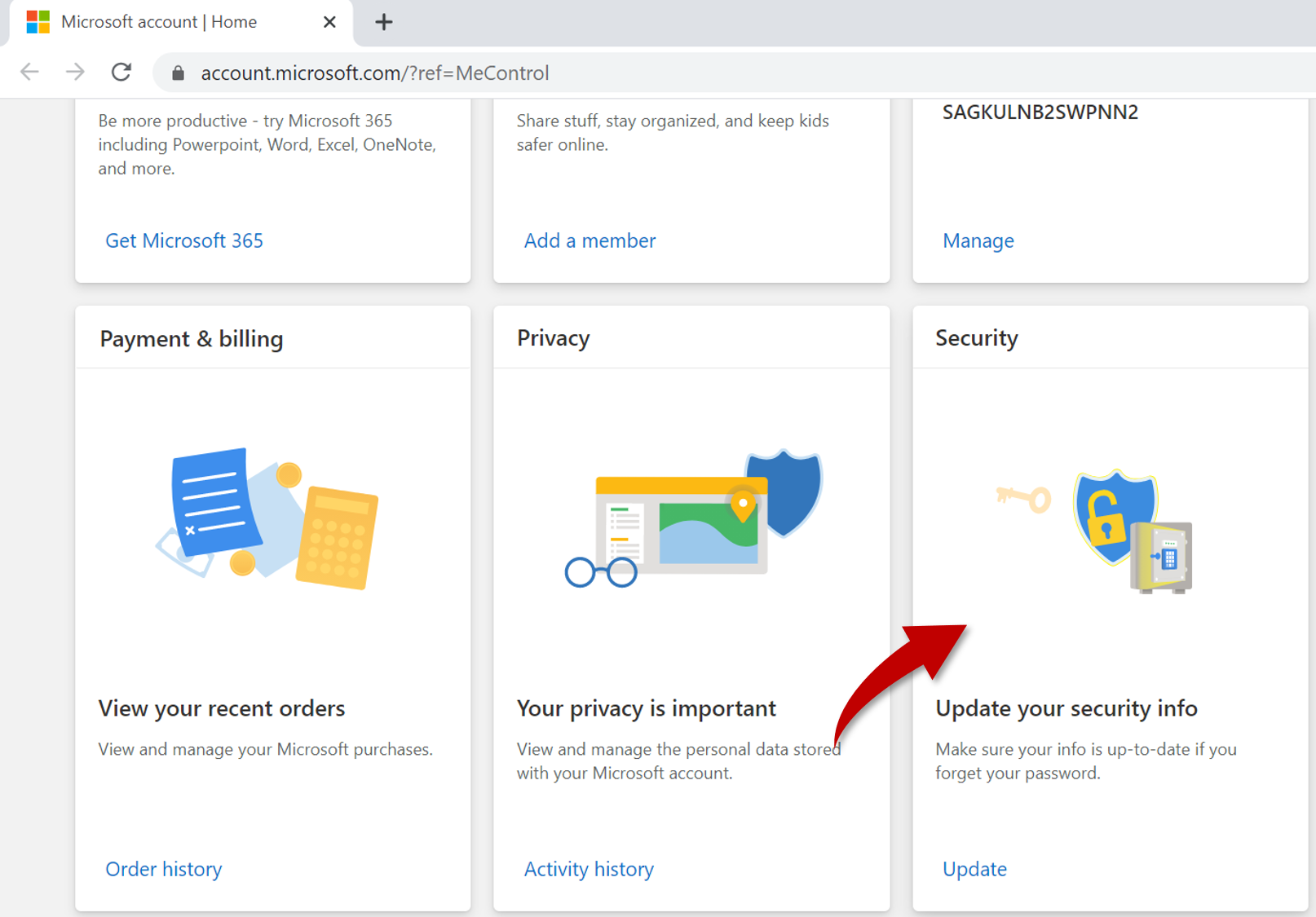



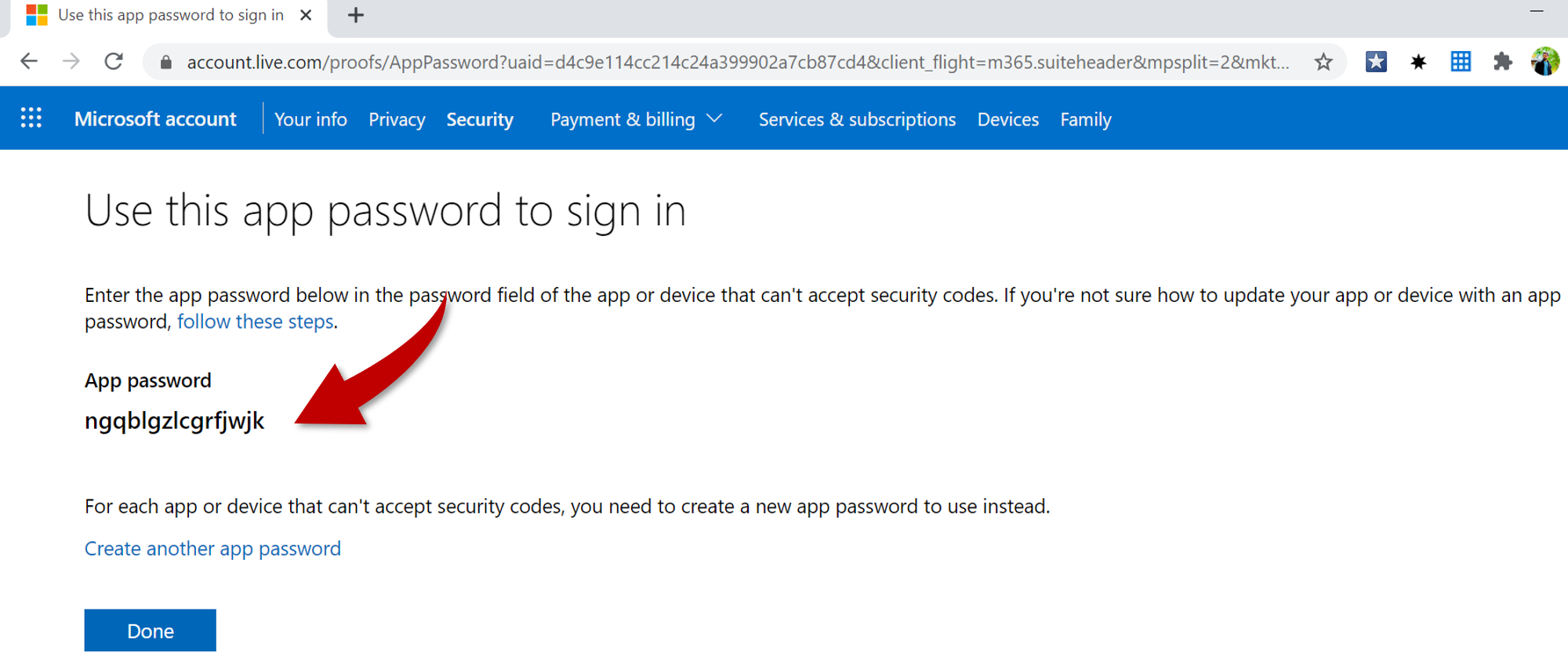
0 Comments